
| step 1 |
| Welcome to PimpMyCom's Photoshop tutorials. In this tutorial you will learn how to take regular text in Photoshop and apply a set of cool effect to end up with a Solitaire Text Effect. |
| step 2 |
| Ok lets get this tutorial going, open up a new document with a transparent background. any size will do I will be working with a 400x200. Make a new layer and fill in the background with any color that’s close to white I will be using FAFAFA which is basically white, the effect will work fine on white it just spices it up to use different colors. |
| step 3 |
ok now lets put some text on the document any font and any color I will be using the PimpMyCom font with black.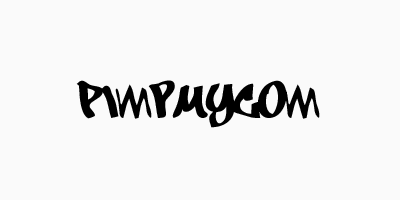 |
| step 4 |
Ok now we have our text time to apply the effects. Right click on your TEXT layer and click on Blending Options. Now we are going to click on 3 styles in here. Drop Shadow/Gradient Overlay/Stroke 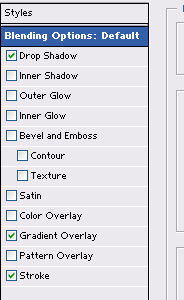 Now in each style we need to apply different options, please follow the images below for each style. 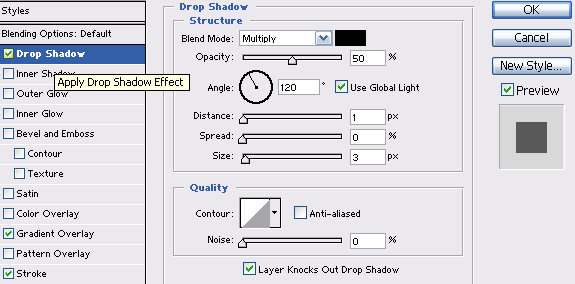  Now click Gradient and choose a preset 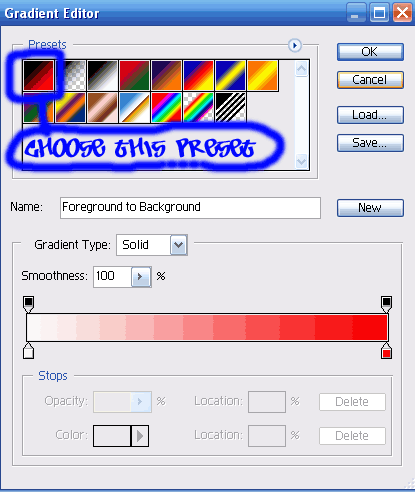 The effect can be done with any preset i will be using this one. 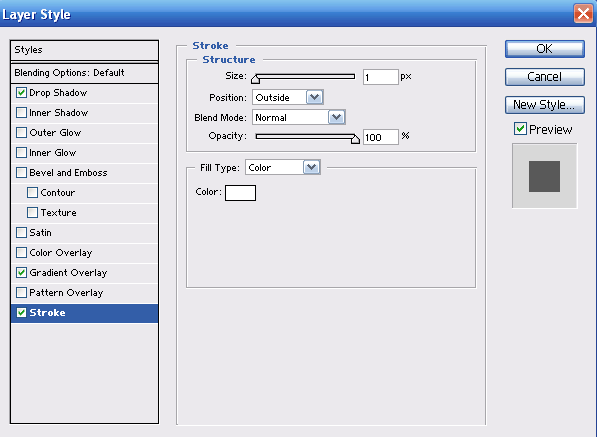 When your done applying all the styles click on OK and your document should look like this.  |
| step 5 |
Ok now its time to duplicate the layer.. go over the layer in the layer window and click CTRL + J, this will automatically duplicate the layer. Now once you have duplicated the layer once select the move tool and hold SHIFT and drag the layer down just a bit....repeat this step 5-10 times and you will have a end effect like this.  this is how it would look with a different background 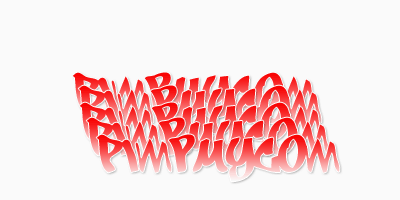 |
No comments:
Post a Comment